
Hello everyone,
Today I’ll talk about a misleading feature of Microsoft Teams.
On Teams, you can send and receive documents and pictures in a conversation.

If you want to keep a copy of the received document, you can easily download it
- either from the channel itself

- Or from the file when it is in “Edit” mode

When you do that, you can see an arrow icon on the “Files” tab on the left of your application.

When the download is over, the arrow become an “ok/active/confirm” icon (not sure of the actual name of this icon…)

That’s cool, ok but only for document and not for pictures.
When you try to interact with a picture, you don’t have the “Download” button.

If you want to download a picture, you first need to open it and then hit the “Download” button
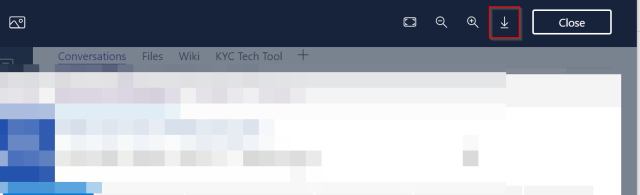
And then, nothing happens!
So you hit the button again, and again, and again…
In fact, something did happen, but it was not shown to you. Close the picture and then go to the “Files” tab on the left

Then you need to click the “Downloads” link to see your files!

You will have a file “MicrosoftTeams-image” for each time you clicked the “Download” when the picture was full-screen.
So, you finally have found your pictures even if:
- Nothing change on the screen when you hit the “Download” on full-screen picture
- Nothing change on the “Files” tab icon during the download process
- Nothing was displayed in the default “Recent” section of the “Files” tab
Hoping this helps!
Christopher
